IPTV Installation Guide: How to Setup
Xtream IPTV on All Devices
Step 1 : Find IPTV Server Details in your Email (Check Spam box too)
Before starting, make sure you’ve purchased your IPTV subscription from xtreamiptv.tv, where we offer the best servers for smooth and reliable streaming. Once your order is confirmed, we will send the IPTV server details directly to your email—don’t forget to check your spam or junk folder in case the email isn’t in your inbox!
Step 2 : Select your Device & Follow The Steps to install an IPTV player and watch your TV Stream
Choose your device—Smart TV, Amazon Fire Stick, PC, or mobile. Follow the specific installation steps for your platform to set up the IPTV player. Once installed, you can start streaming your favorite channels. Enjoy!
IBO Player Installation on Amazon Fire Stick
Step 1: From the Fire Stick home screen, select the Search icon.
Step 2: Type Downloader in the search bar and install the Downloader app. You’ll use this to sideload the IBO Player.

Step 3: Open Downloader and enter the IBO Player APK URL: https://iboiptv.com/app.

Step 4: Download the APK file, and once it’s finished, click Install.
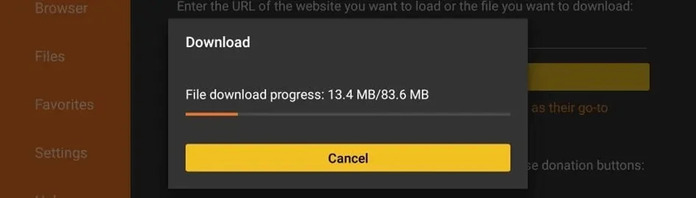
Step 5: Open the IBO Player app after installation, and note the Device ID and Key.
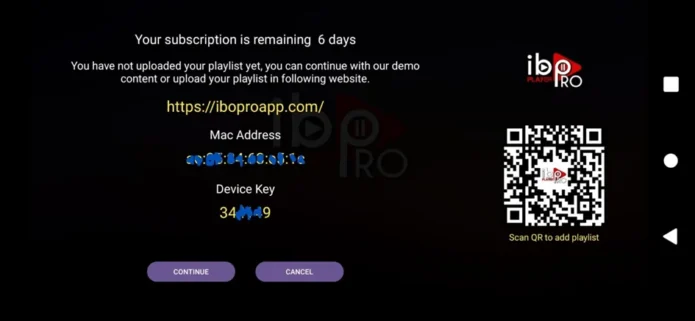
Step 6: Visit the IBO Player Activation Website and input the Device ID and Key to activate. or Contact us Via Whatsapp
IBO Player Installation on PC/MAC (Using VLC Software)
Step 1: Download and install VLC Media Player from the official VLC website if you don’t have it installed already.
Step 2: Launch VLC on your PC/MAC.
Step 3: Navigate to Media > Open Network Stream.
Step 4: In the field provided, enter your IPTV URL (provided by your Xtream IPTV service) and click Play.
Step 5: Enjoy your IPTV content through VLC! Note that VLC doesn’t use the IBO Player interface, but it allows IPTV streaming.
IBO Player Installation on Apple Devices (iPhone, iPad, Apple TV)
Step 1: On your iPhone, iPad, or Apple TV, open the App Store.
Step 2: Search for IBO Player and click the Download button.
Step 3: Once installed, open the IBO Player app.
Step 4: The app will display a Device ID and Key. Note these down.
Step 5: Visit the IBO Player Activation Website on a browser, enter your Device ID and Key, and activate the app.
IBO Player Installation on Android Devices (Smartphones, Android Box)
Step 1: On your Android device, open the Google Play Store.
Step 2: Search for IBO Player and install the app.
Step 3: Once installed, open the app and note down the Device ID and Device Key shown on the screen.
Step 4: Go to the IBO Player Activation Website using a web browser, and input your Device ID and Key to activate the app.
BO Player Installation on Android TV (Perfect Player)
Step 1: On your Android TV, open the Google Play Store.
Step 2: Search for Perfect Player and install it.
Step 3: Open Perfect Player and navigate to Settings > General.
Step 4: In the Playlist field, enter the M3U URL provided by your IPTV service.
Step 5: In the EPG field, enter the EPG URL (if provided by your IPTV provider).
Step 6: Return to the main screen, and your IPTV channels should load within Perfect Player.